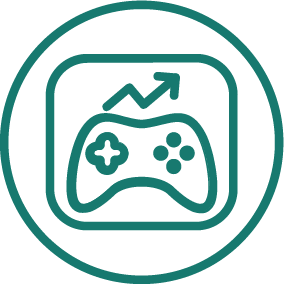We’ve Acquired data.aiLearn more
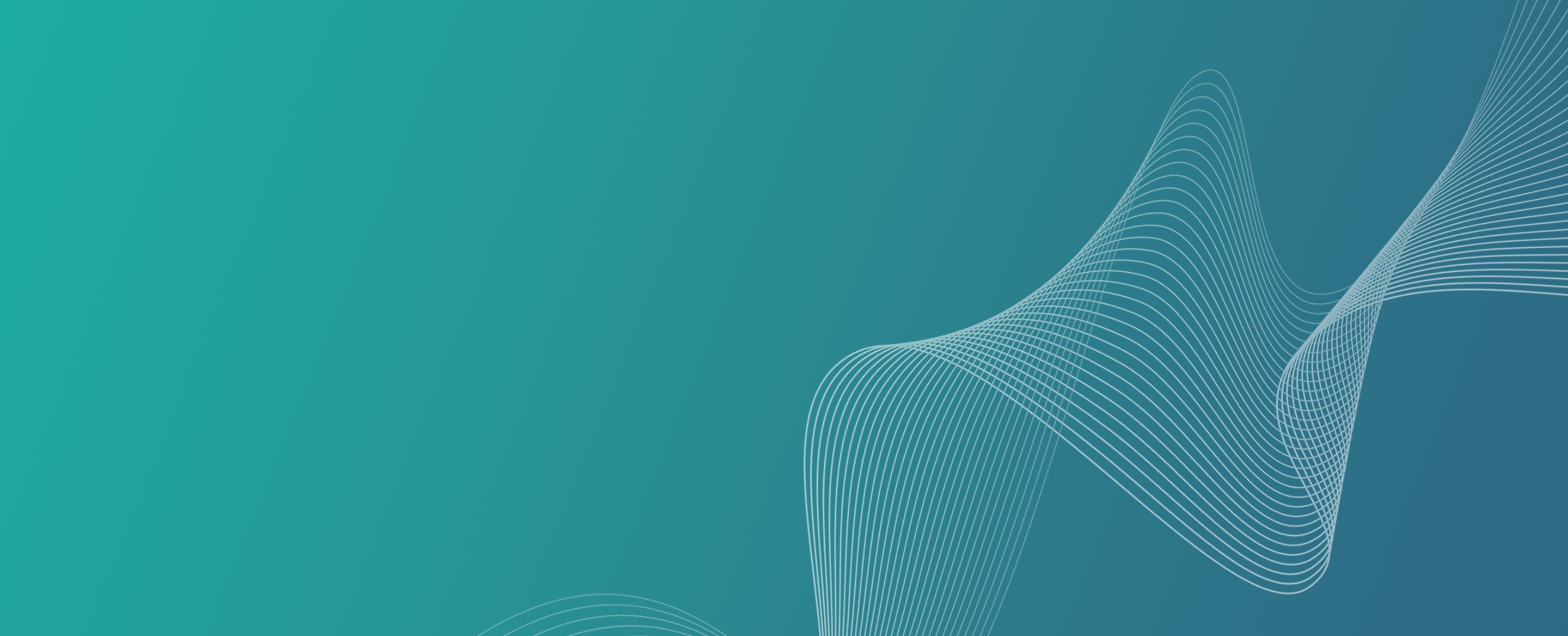
Sensor Tower • March 2024
Sensor Tower acquires market intelligence platform data.ai
Today marks a major milestone for our company as we’ve acquired marketing intelligence platform data.ai, formerly known as App Annie. The addition of data.ai’s product, input data, and team significantly advances Sensor Tower as a leader in measuring the global digital economy.
Latest Articles
FILTER BY:
SORT BY:
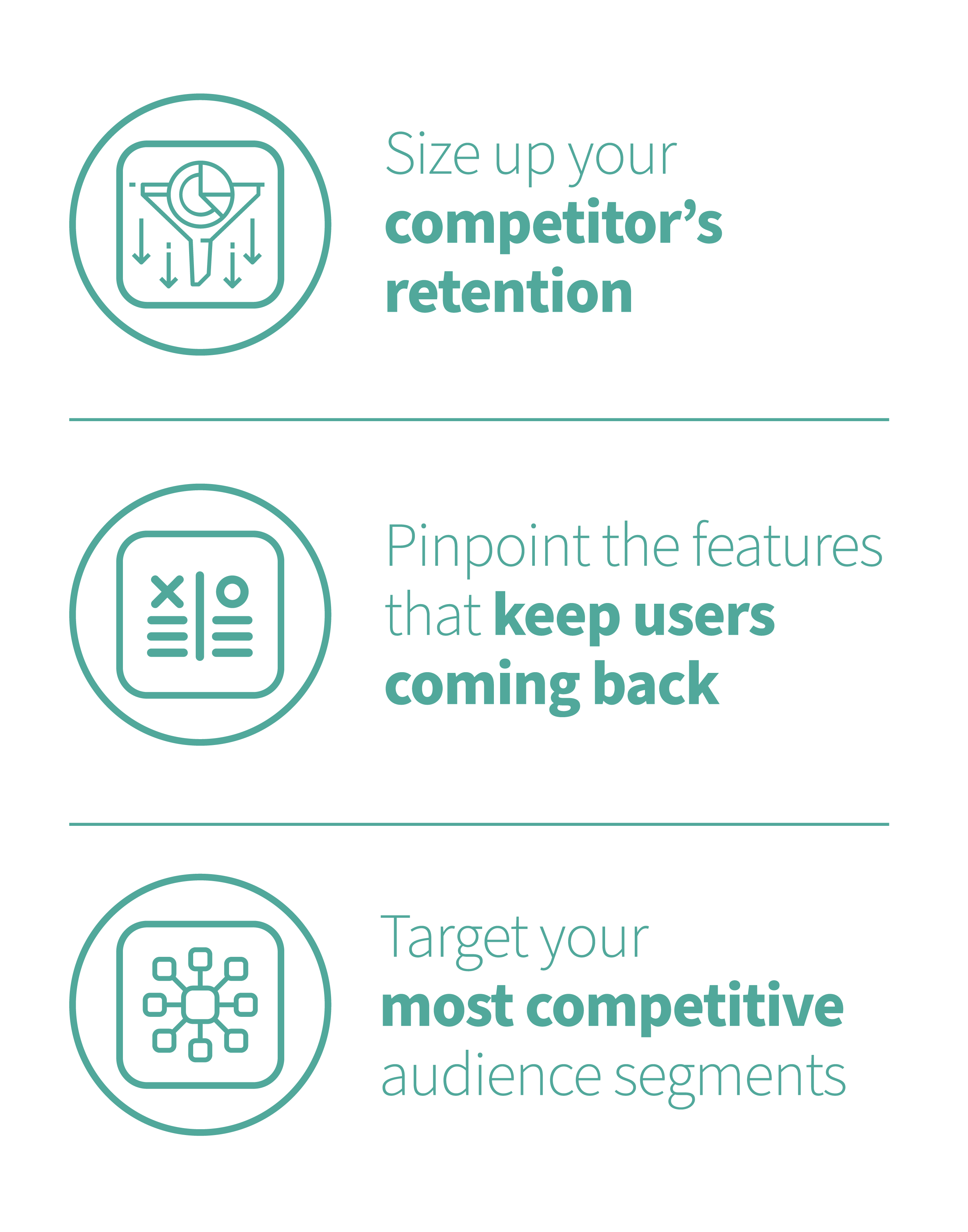
Usage Intelligence
Better Understand Users
Sensor Tower’s powerful Usage Intelligence product models mobile app retention